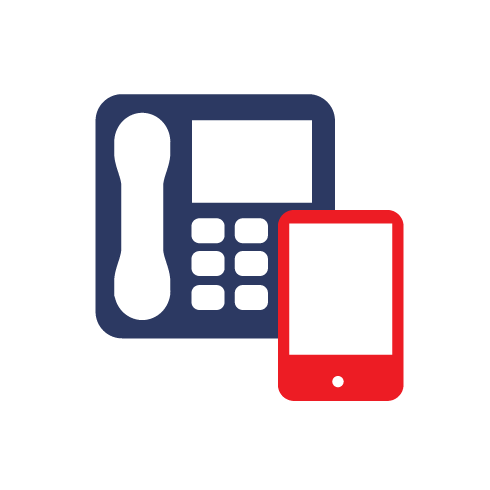URL Filtering
If you want to check over your web filtering rules you can do this all through the Symantec Portal. Under the services tab, select the option for Web Security and URL filtering.
If you are unsure of what sort of category a website will be classed as (for example social media or news websites), use URL categorisation which will tell you exactly what the Symantec portal categorises that website as.
When you are in the URL filtering section, you can see the different rules which have been created and you can create, edit and delete all rules from here. One thing to make sure of if a rule doesn’t seem to be working is in the far right column is that the rule is “Active” not “Inactive”, otherwise the rule will do nothing.
Reporting
From the reports section at the top, you are able to view what has been logged from the rules you have in place. For example, say a rule is set to block and log, if someone tries to access this website they won’t be allowed access but their attempt to access this website will be logged in the reporting section for any admin users to view.
Web Routes
The Web routes section will show you IP addresses of the routes which have been registered with Symantec and will be filtered. If you wish, you can purchase additional web routes here and view any change from the change log section.
Roaming
Within the Roaming section you can find your list of users which are enabled from the remote connect using the proxy server service. You can also enable and disable the remote connect option from here.
HTTPS Inspection
This section will scan any of the website that is using the filtering services and checks SSL encrypted traffic for anything that may be considered harmful. This will work in conjunction with your URL filtering rules as well.
You can set this to ignore particular SSL encrypted web traffic for websites or IP addresses from this screen by adding it into the table. You can also allow access to sites which have been getting certification errors which otherwise would have been blocked. This will NOT warn the end user if they go to a website which has been flagged with a certification failure.