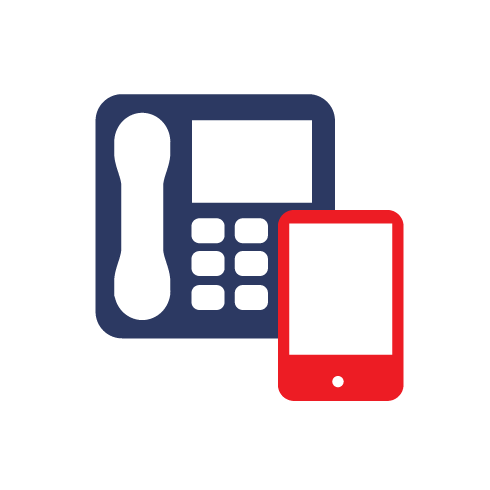To connect to your dedicated server you need to confirm the IP Address of your server and also your root password. To get this information login to your control panel at https://admin.clarahost.co.uk. Once logged in click on your server on the left hand side of the screen and your root password this is under the “Overview” section and the server IP Address is listed under the “IP Addresses” section.
Connecting to a Server that has Plesk
Once you have got the Server IP Address and Root password from your control panel, you will be able to connect to your server via Plesk using the following method:
Bring up a web browser and enter the following into the address bar:
https://<server ip address>:8443
This will take you to the Plesk Login page and allow you to login using the root password listed in the control panel.
Once you enter the password it will connect you directly to the Plesk control panel for your server.
Connecting to a Windows server cPanel
Once you have got the Server IP Address and Root password from your control panel, you will be able to connect to your server via Windows using the following method:
Bring up a web browser and enter the following into the address bar:
https://<server ip address>:2087
This will take you to the cPanel Login page and allow you to login using the root password listed in the control panel.
Connecting to a Windows server using Remote Desktop
To connect to Windows server remotely you need to open the Remote Desktop Connection application; go to start and type Remote Desktop you should now see the application.
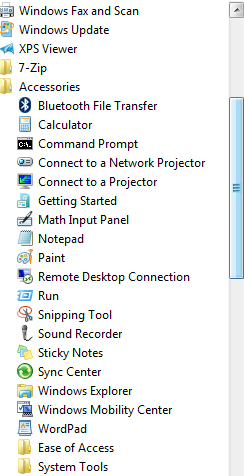
After starting the Remote Desktop Connection application, it will open the window below. Enter the IP address of your server which can be located in your control panel at https://admin.clarahost.co.uk

If the server is online it will then ask for authentication, the administrator password can be found in the control panel, for the username for the server type in “administrator” and the password.
You will then connect straight to the remote server and all should be well, if not this means one of two things:
- The server is offline.
- The server is blocking all incoming connections or just RDP packets.