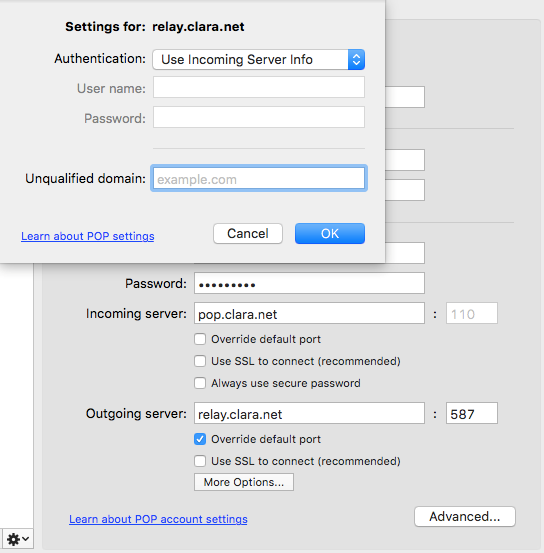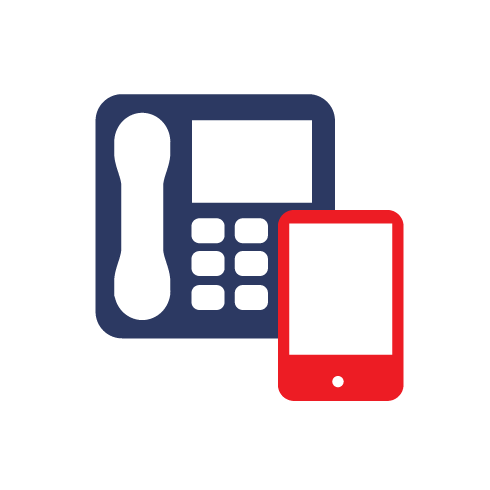When you are in Outlook 2011 for Mac select Tools from the menu bar at the top of the screen and then select Accounts.
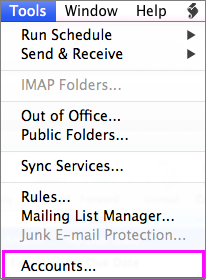
On the following screen it will ask you to choose which type of account you wish to setup, select Add an account image.
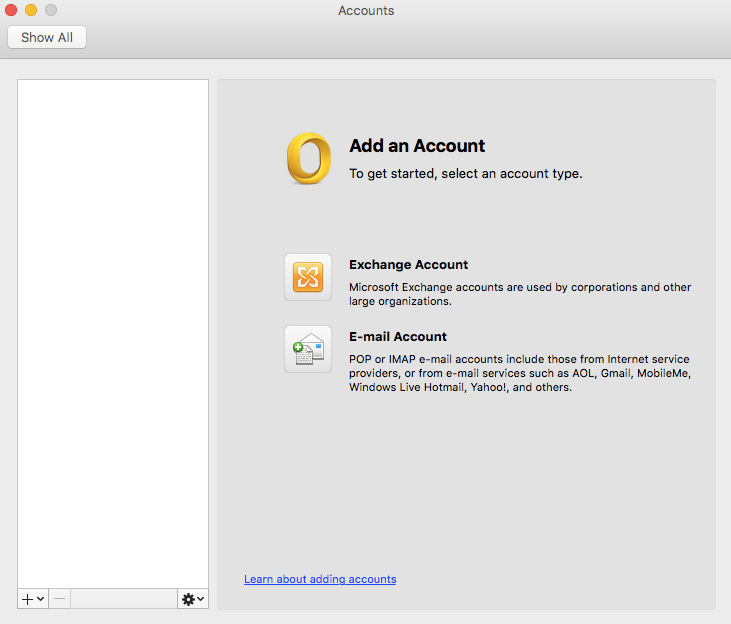
On the following screen enter all of your account information including your Email Address and Password. The User name will be your full email address and account type set to POP.
You will then need to enter your server names. The incoming server is pop.clara.net and the outgoing is relay.clara.net. You also need to ensure the incoming port is 110 and the outgoing port is 587 and that SSL is not selected. Then click Add Account.
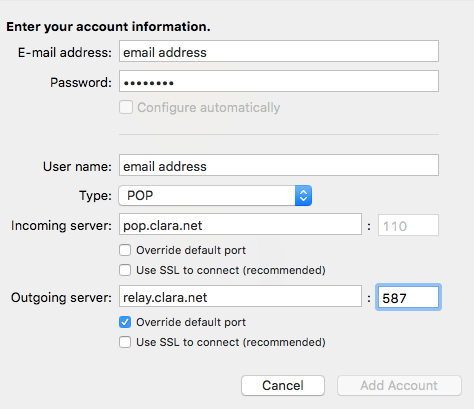
Once added – you will need to click More Settings and ensure Authentication is set to Use Incoming Server Info