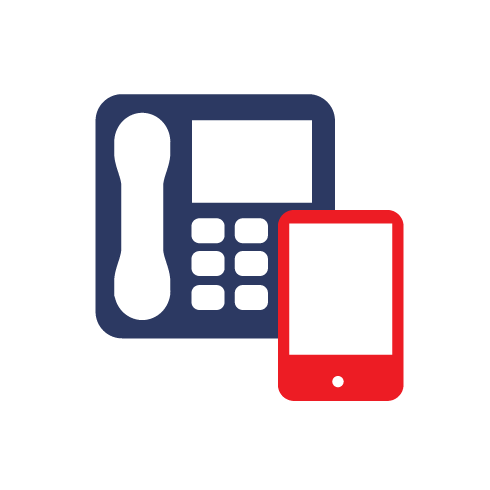To log in to Spam Manager:
1. Click the URL in your welcome message or go to: https://clients.messagelabs.com/Administration/User-Manager/UserManageme....
2. The Spam Manager login page is displayed.
3. Enter your email address and password.
4. Click the Login button.
Depending on your organisation’s security policy, you may be prompted to change your password regularly. Your organisation may have specified restrictions on the type of password you are allowed to use.
5. The Spam Manager Summary page is displayed:
Up to four tabs are displayed:
o Summary: lists all spam redirected away from your inbox to your Spam Manager account
o Approved Senders: displays your personal approved senders list (see, Managing your approved and blocked senders lists)
Depending on your organisation’s Email Services configuration, you may not be able to manage your own approved senders list. In this case, you will not see the Approved Senders tab in Spam Manager.
o Blocked Senders: displays your personal blocked senders list.
Depending on your organisation’s Email Services configuration, you may not be able to manage your own blocked senders list. In this case, you will not see the Blocked Senders tab in Spam Manager.
o Options: enables you to change the frequency of email notifications, add aliases, and change your password.
Your Account in Spam Manager
There are several ways to access emails that are detected as spam, depending on how your organisation’s Spam Manager Quarantine Administrator has set the service up.
• Your Spam Manager account is set up by the Quarantine Administrator.
You receive a welcome message that contains a link to log in to Spam Manager.
You can log in to Spam Manager to review and/or release the emails detected as spam. You will receive notifications when you are sent spam. The notification facility may be disabled by your Quarantine Administrator. You will need to log in to Spam Manager to review and/or release emails.
• Your Spam Manager account is set up automatically when you receive your first email detected as spam.
You receive a welcome message when spam is first received for you. It contains a link to log in to Spam Manager. You can log in to Spam Manager to review and/or release the emails detected as spam.
You receive notifications when you are sent spam. The notification facility may be disabled by your Quarantine Administrator. You will need to log in to Spam Manager to review and/or release emails.
• Your Spam Manager account is set up by the Quarantine Administrator.
You will receive a welcome message which contains a link to log in to Spam Manager.
You receive summary notifications when you are sent spam. The notification contains a link to log in to Spam Manager to review and/or release the emails detected as spam. You can log in to Spam Manager to review and/or release the emails detected as spam, if desired.
• Your Spam Manager account is set up automatically when you receive your first email detected as spam.
You receive active summary notifications when you are sent an email detected as spam. You can release an email directly from the notification. The notification contains a link to log in to Spam Manager to review and/or release the emails detected as spam.